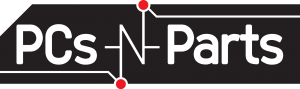Often the first thing out of a new customer’s mouth as they walk in to the shop is, “I’m ready to throw this thing out the window!” It’s a common frustration. You pay good money for a computer and after a few months (or years) it just isn’t running as well as it used to. Luckily there’s no need to give your PC impromptu aviation lessons. There are a few simple things you can do to breathe new life into your computer. In this edition, I will discuss removing some of the clutter that tends to reduce your PC’s performance. Next month, I will review removing unwanted programs and malware.
Step One: Remove unnecessary programs from startup. To do this in Windows Vista/7: 1.) Click start, 2.) Click “run,” 3.) type “msconfig,” 4.) On the window that opens, click the startup tab, 5.) Remove the check mark next to the programs that you don’t want to start when you start your computer.
You can usually disable everything except your antivirus. Removing a program from startup doesn’t mean you can’t use it at all. It just means that it won’t start when you turn on your computer, which will reduce the time it takes your computer to boot.
Step Two: Cleanup up temporary files. Temporary files are created when you browse the internet or install programs. Too many of either can really slow down your PC, especially while browsing the internet. You can manually clean up these temporary files, but I prefer to use a free utility called “ccleaner.” You can download this program at “www.piriform.com/ccleaner.”
After you download and install ccleaner, run it and select “cleaner” from the menu on the left. 1.) Click “analyze” to check your computer for temporary files. 2.) After it completes click “Run Cleaner” to remove temporary files from your PC. This will empty your recycle bin and clear out temporary internet and program file along with any other temporary files that may be filling up your hard drive and slowing down your computer.
Performing these two steps every month or so will go a long way towards keeping your PC from slowing down and will hopefully keep you from feeling the need to inflict grievous bodily harm on your computer.